This articles takes you through the steps you can take to dictate in Semble if you do not use our dictation integration with Heidi as Semble is compatible with voice recognition of your device.
In this article
Dictating with Apple Macintosh (Mac)
Dictating with a PC
Linked Articles:
Dictating with Apple Macintosh (Mac)
On a Mac computer, you can turn on the dictation, see below:

Then, you will be able to dictate your letters or medical notes, see below:

Dictating with a PC
If you are using a PC, before you set up speech recognition, make sure you have a microphone set up.
1. Select (Start) > Settings > Time & language > Speech.
2. Under Microphone, select the Get started button.

3. The Speech wizard window opens, and the setup starts automatically. If the wizard detects issues with your microphone, they will be listed in the wizard dialog box. You can select options in the dialog box to specify an issue and help the wizard solve it.
4. Turn on online speech recognition
Go to Start > Settings > Privacy > Speech.
Under Speech recognition, switch the setting to On or Off.
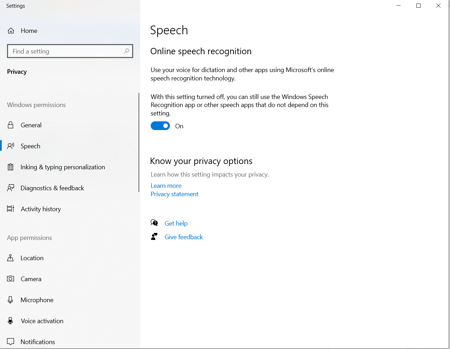
To start using voice typing: press the Windows logo key + H or select the mic button on the touch keyboard.
.png?width=450&height=253&name=downloads.intercomcdn.comio74546808476aa99ef4e322cbd6aaa9f78image%2B(1).png)
.png?width=450&height=253&name=downloads.intercomcdn.comio7454681762bdb833aa20b3480a621052eimage%2B(2).png)
Once it says 'Listening' you can start to talk.