Semble offers a variety of notification options to keep you informed about key activities within the platform. These notifications can be configured to ensure you stay updated via email.
In this article:
Email Notifications for Specific Events
User-Specific Notification Settings
Email Notifications for Specific Events
You can set up email notifications for specific actions by entering the desired email addresses in the corresponding fields from your General Settings:
-
When a patient books/cancels online: Notifications will be sent to the email address specified in the field labeled "When a patient books online notify this email."
-
When a questionnaire is completed: Use the field labeled "When a questionnaire is completed notify this email" to receive updates on completed questionnaires.
-
When an email to a patient fails to send: To be alerted about failed email attempts, enter an email address in the field labeled "When an email to a patient fails to send notify this email."
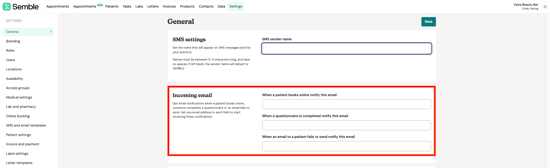
Note: You can only add one email address per field.
User-Specific Notification Settings
In addition to email notifications, individual users can customise their preferences for specific notifications which will be sent to the email address they use to login. These can be enabled by ticking the relevant boxes in the user settings.

Available options include:
-
Receive notification when a task is assigned to you: Stay updated when new tasks are delegated to you.
-
Receive notification when a task assigned to you is updated: Be informed about changes or progress on tasks you are responsible for.
-
Receive notification when lab results are received: Get immediate alerts when lab results you requested are available.
-
Receive notification when a booking has been made: Know instantly when a new booking is added for you.
You can tick the options relevant for you and click Save on top.
Troubleshooting
Whitelist Semble
Make sure that the Semble domain is whitelisted by your email provider. The following domains must be whitelisted:
-
semble.io
-
email.semble.io
You may need the Semble IP addresses to set up the whitelist. For more information, contact the Semble Customer Success team at: support@semble.io
Check Spam or Junk Folders
Your email provider may accidentally filter emails and notifications from Semble into your 'Spam' or 'Junk' folders. Check these folders and make sure that you mark Semble emails as not spam.