Create and delete patient ID categories for your clinic
With Semble, you can create custom patient categories that have an ID number linked to them. This is useful if your clinic has its own unique numbering system for patients.
Note: To create and delete patient ID numbers, you must have a role assigned to you that gives you editing permissions for Patient settings. For more information on roles, see here.
In this article:
Select a Primary Patient ID Category
Create a Patient ID Category
You can create a new patient ID category from the Settings page.
Adding a Patient ID field allows you to add any important Number to a patient's file such as a Hospital number, a Custom ID number, Passport number,..
1. Go to the Patient settings page.
2. Click Add number.
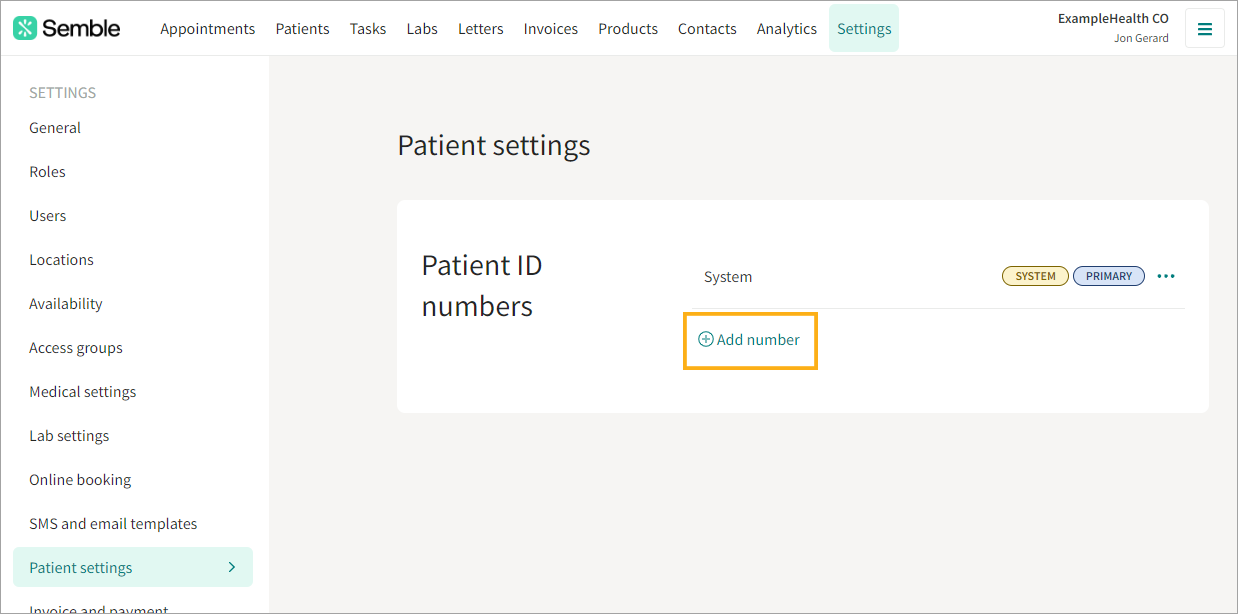
3. Enter the details for the ID number:
-
Name
-
Type: Make sure this is set to Custom
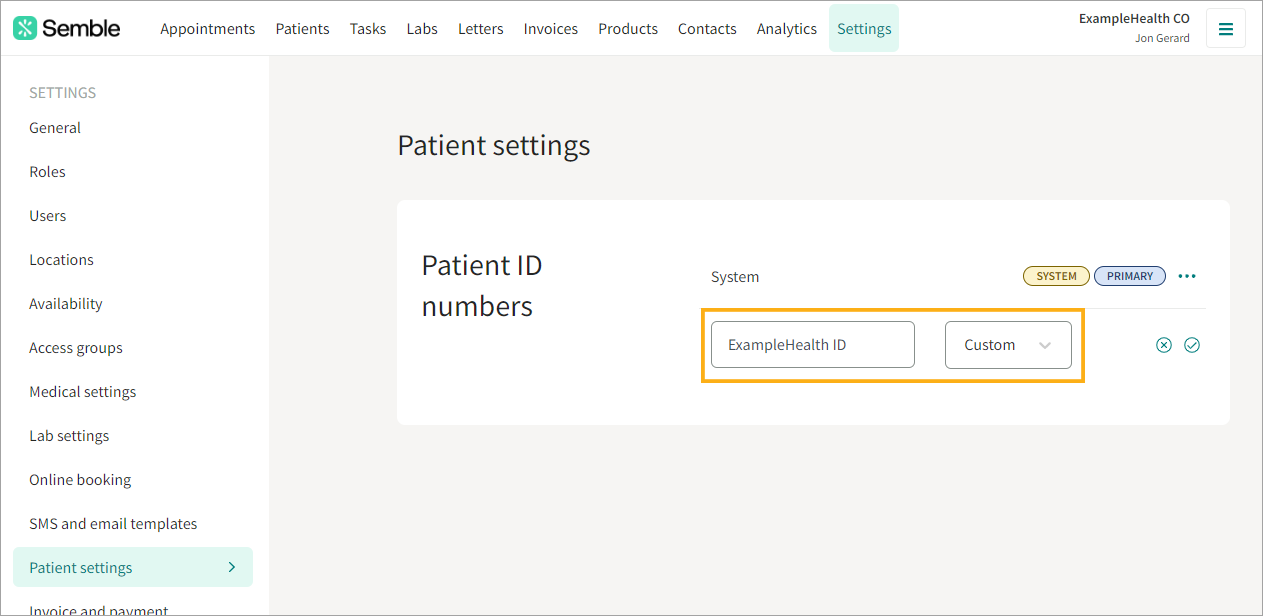
4. Click the tick icon to confirm.

The patient ID category appears in the Patient settings tab. To make the patient ID category your clinic's primary category, see below.
Select a Primary Patient ID Category
If you want a particular patient ID to appear on the front of patient files, you can set a patient ID category to be the Primary for your clinic, from the Settings page:
1. Go to the Patient settings tab.
2. Click the more options icon next to the patient ID category that you want to make your clinic's primary.
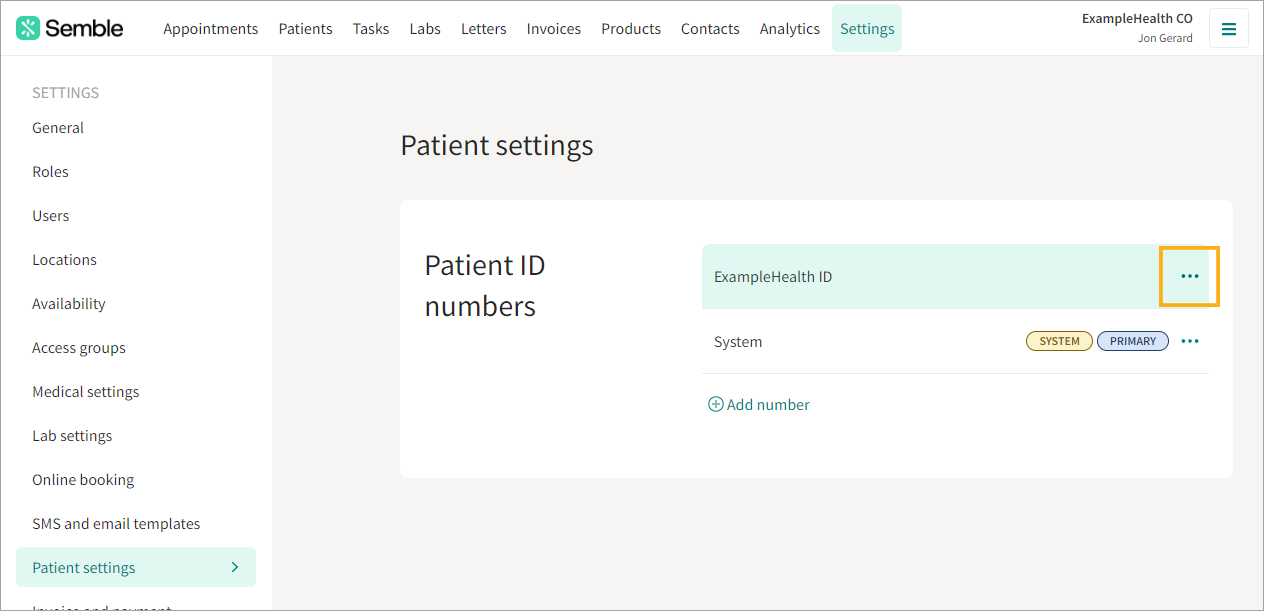
3. Select Make primary. That patient ID category is now the primary category across your clinic.
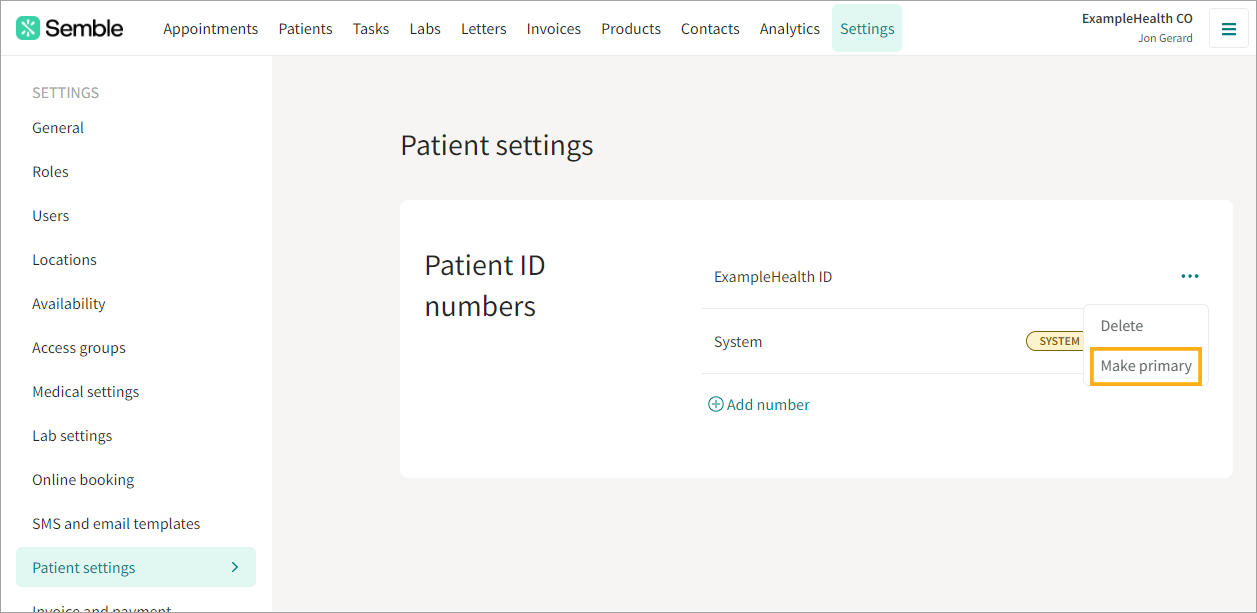
You can now go to a patient's record and show this primary ID number on the front of their page:
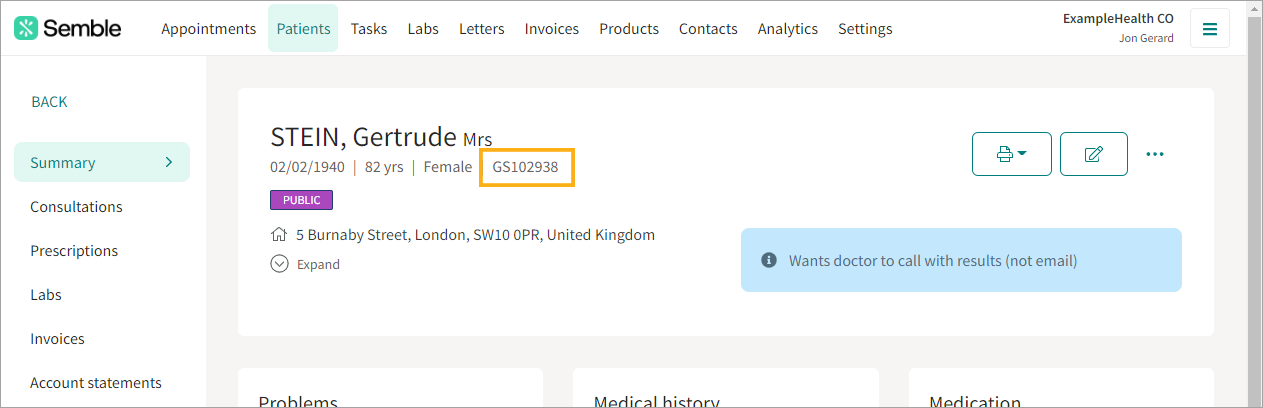
Assign an ID number
You can assign a patient a primary ID number from the Patients page:
1. Select the patient who you want to assign an ID number to.
2. Click the edit icon in the top right-hand corner.
3. Scroll down to ID numbers.
4. Enter the ID number you want for the patient.
5. Click Save at the top of the screen.
If the ID number is the primary ID number type that your clinic has set in Semble, then it will appear on the patient's summary:
Delete a Patient ID Category
You can delete a patient ID category at any time from the Settings page:
1. Go to the Patient settings tab.
2. Click the more options icon next to the patient ID category that you want to delete.
3. Select Delete.
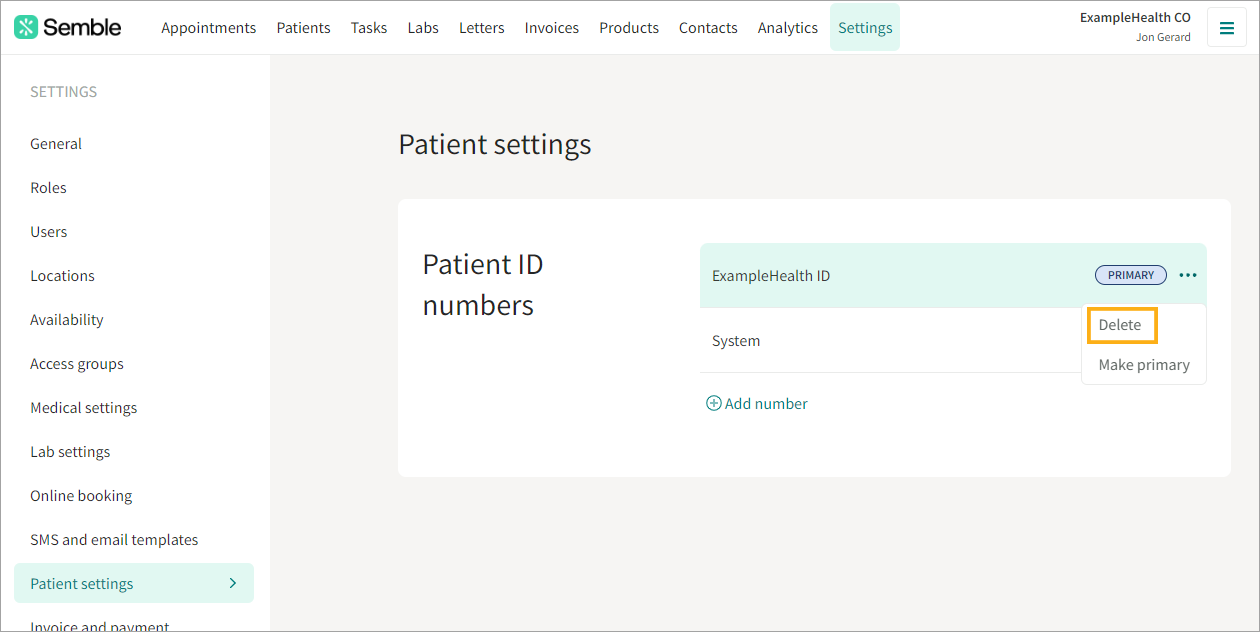
4. Click Delete in the confirmation box.
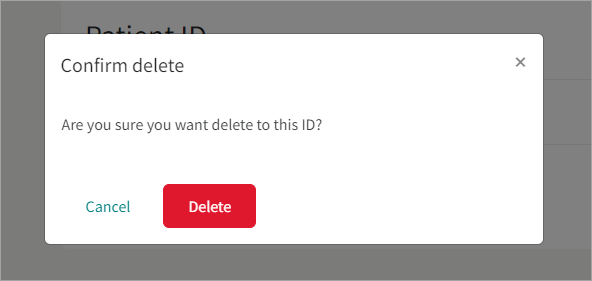
The patient ID category is deleted from your clinic.



