Refer to this guide if you want to share a prescription with a pharmacy that is not integrated on Semble
This article is for clinicians and medical secretaries who want to share a patient's prescription with an external pharmacy.
Note: If you want to share a prescription with a pharmacy, you must have a role assigned to you that gives you the relevant permissions. For more information, see here.
In this article:
Share a Prescription
You can share a patient's prescription from the Patients page:
In order to share the prescription with the external pharmacy, you will need to add them as a contact. For more information on how to achieve this, click here.
1. Select the patient who you want to share a prescription for.
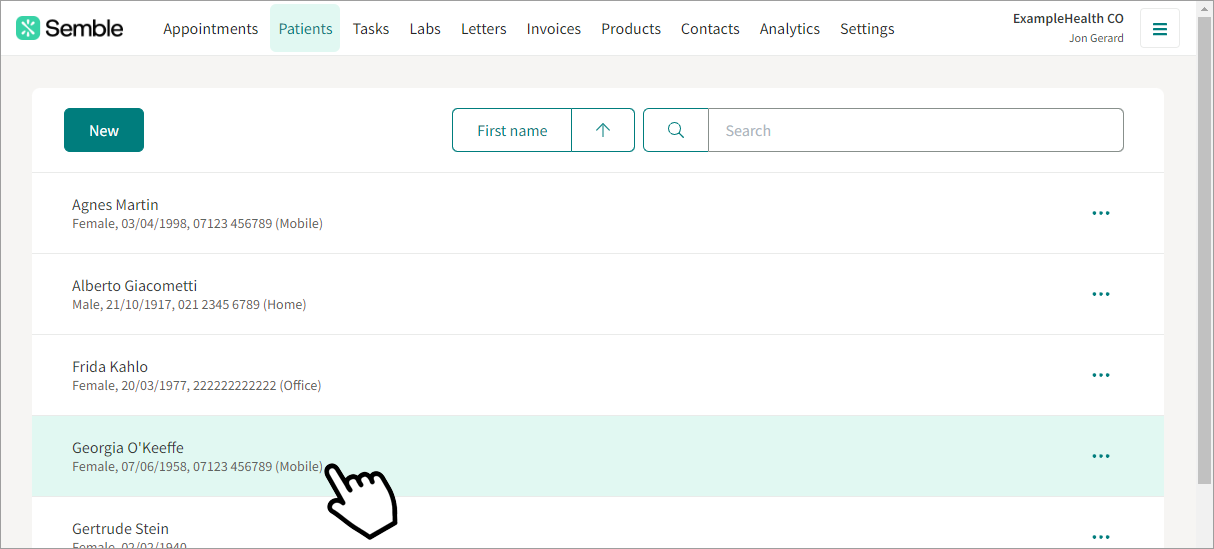
2. Go to the Prescriptions tab.
3. Click the more options icon next to the prescription that you want to share.
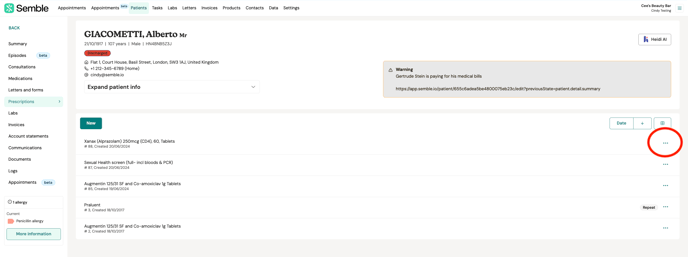
4. Select Share.

5. Select which contact you'd like to Share with.
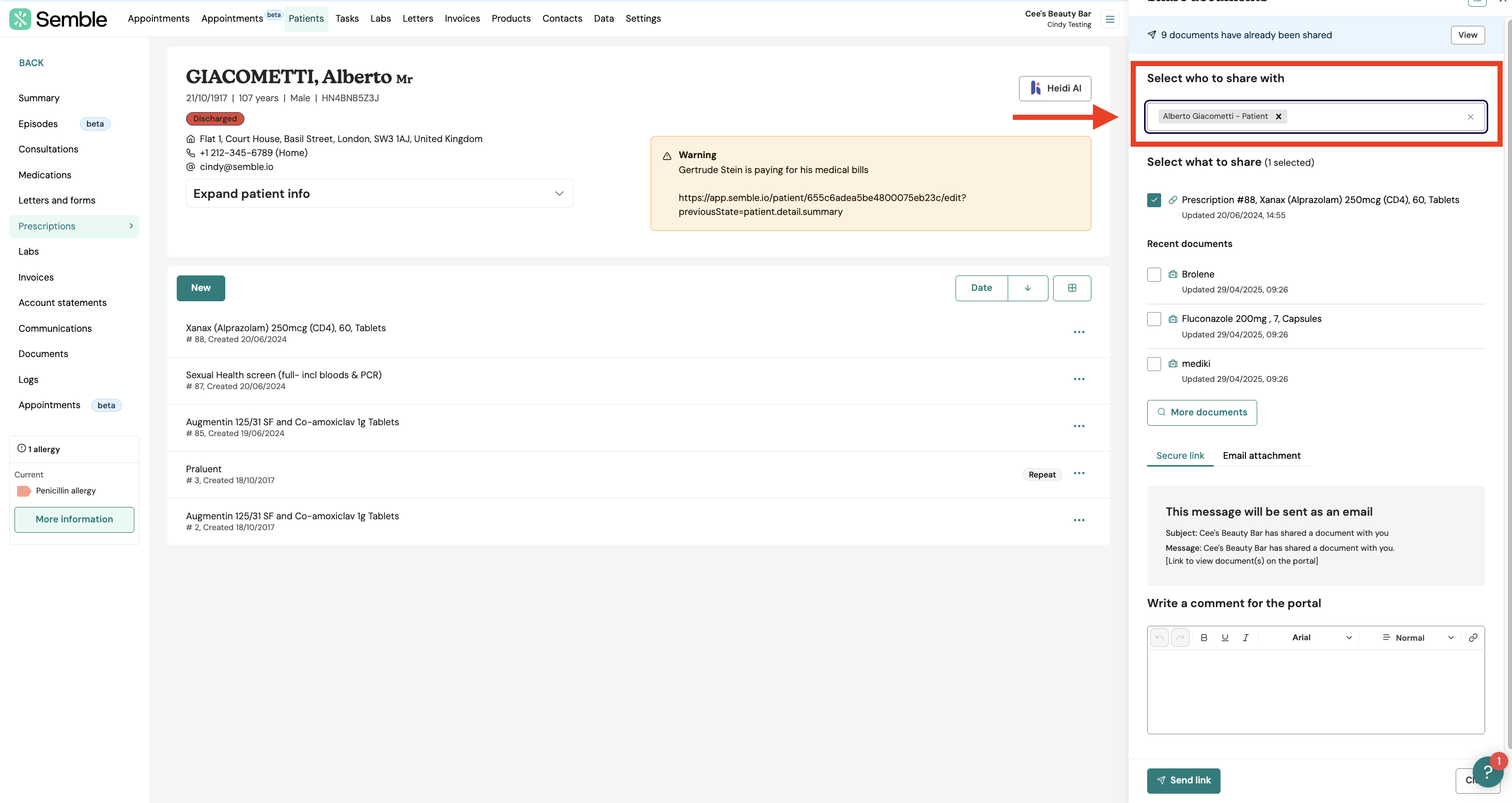
6. Choose if you'd like to send it as a Secure Link or an Email.

An email is sent to the pharmacy.
The pharmacy can then print or download the prescription from the sharing portal.
Print a Prescription
1. Go to the Patient's File
2. Go to the 'Prescriptions' Section: In the patient's file, locate the "Prescriptions" tab and click on it to view the patient's prescription history.

3. Click on the relevant prescription
4. Click 'Print': Once the prescription is open, click on the "Print" button to print the prescription.
This will allow you to easily print prescriptions directly from the patient's record.