How to create a medical procedure (as a bookable product
This article for how to make a procedure into a bookable product
Note: To create procedures and codes, you must have a role assigned to you that gives you editing permissions for Products.
In this article:
Create a Theatre Appointment Procedure
Configure Healthcode for a Procedure
Linked articles:
Create a Theatre Appointment procedure
You can create a theatre appointment procedure from the products page
1. Click New.
2.Select the product type: 'Procedure'.
3.Fill out the details of the product.
Note: Make sure that the 'This product can be booked in the calendar' box is ticked, as well as 'This is a theatre appointment.'
4. From the Add Locations drop-down menu, select the relevant locations where the product will be provided
5. From the Add Clinicians drop-down menu, select the relevant clinicians that will provide the product
6. (Optional) Add a Healthcode code. For more information, see here.
7. (Optional) Add any contract pricing you want for the procedure. For more information on contract pricing, see here.
8. Click Save.
The procedure is added to the Products page.
Booking a Procedure
1. Go to the Appointments tab
2. Click New on the top left corner
3. Click on the "Theatre appointment" tab
4.Select the patient who you want to make the appointment for. You can also select New patient to create a new patient for the appointment.
5.Select the procedure.
Note: If you do not see any appointment in the drop down, ensure you have selected the right location and clinician.
6.Use the following dropdown menus to select the theatre details. Select the anaesthetist.
7.Choose the type of stay.
8.Fill out the details Theatre date and time, Duration and Admission date and time.
9.Fill out the Procedure details.
10. (Optional) Add any comments and click Save.
Managing Automated Messages
Theatre appointment reminders will be sent based on the admission time.
For instance, if an admission time is specified on the booking, each message will be sent at the specified time before or after this time.
If no admission time is set, messages will be sent based on the theatre time.
Theatre appointment follow-ups will be sent based on the admission time.
For instance, if an admission time is specified, each message will be sent at the specified time before or after this time.
If no admission time is set, messages will be sent based on the theatre time.
Configure Healthcode for a Procedure
If you have the Healthcode integration set up, you can set up a specific billing code for a procedure at any time from the Products page:
1. Select the procedure that you want to link Healthcode with.
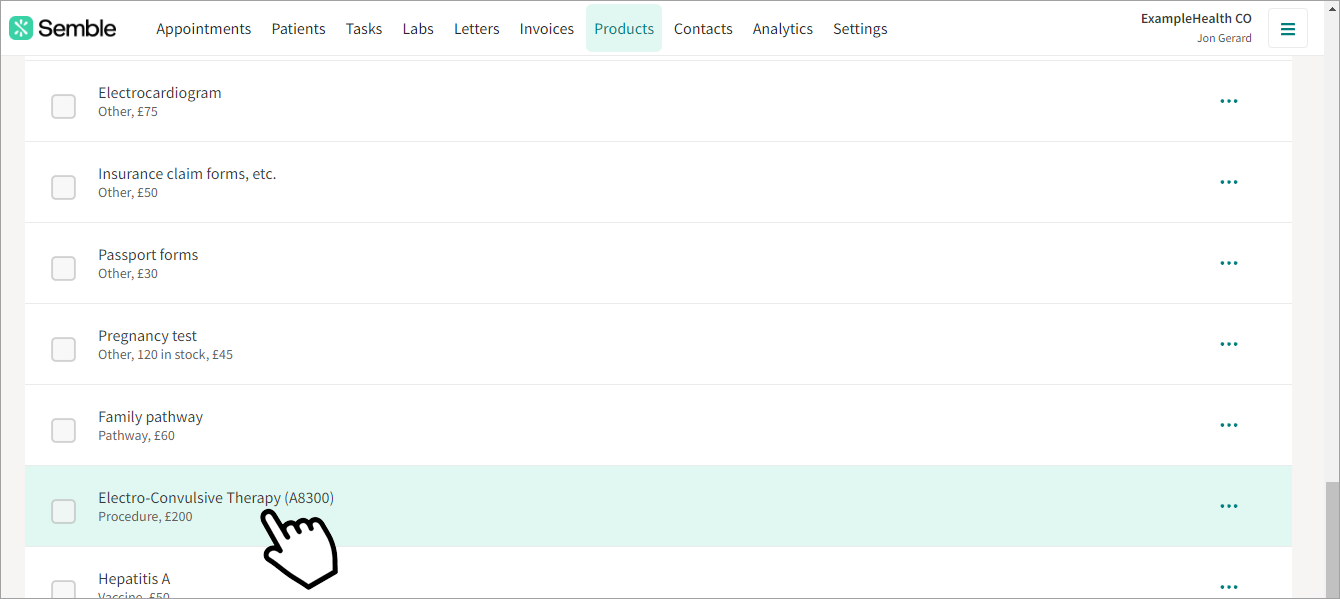
2. Click the edit icon.
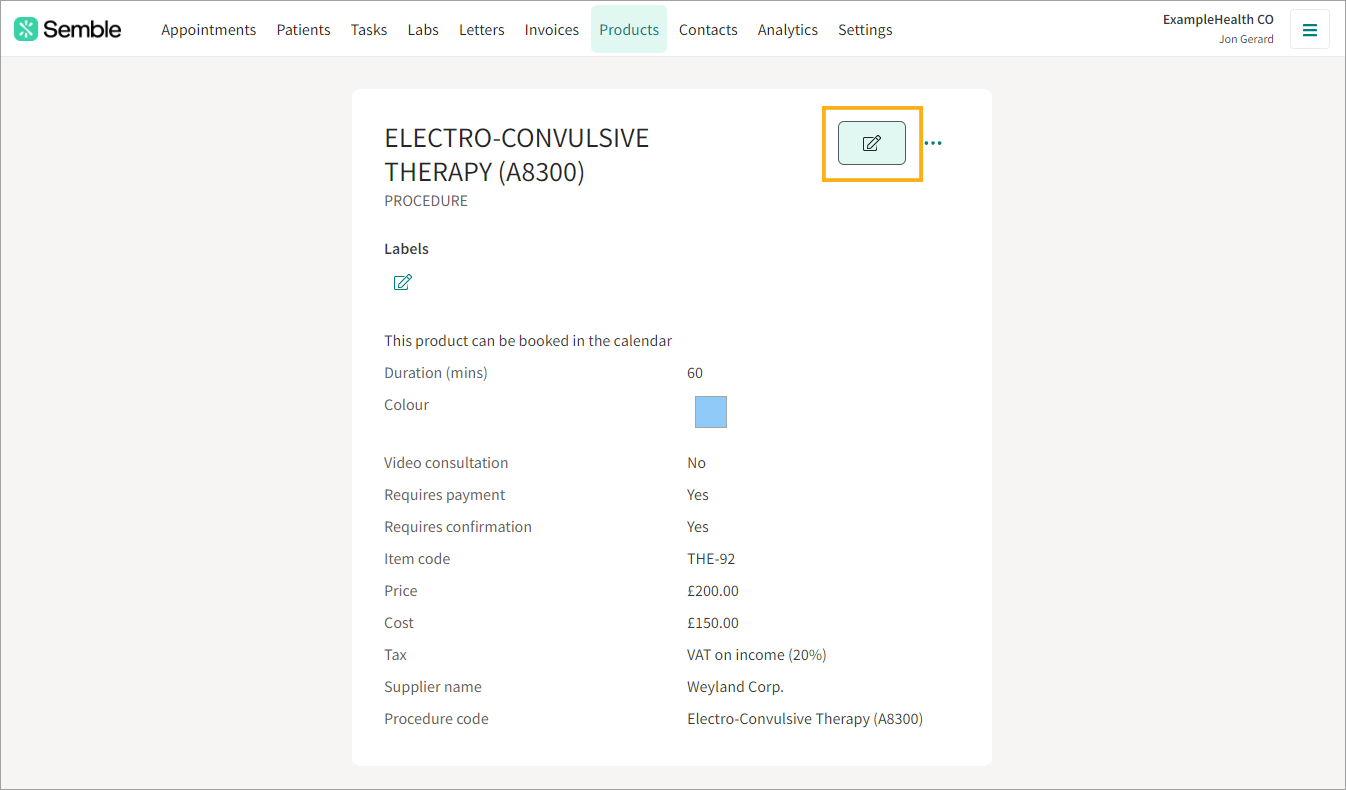
3. Scroll down to the Healthcode section, and select the codes you want from the dropdown menus:

4. Click Save.
Now when you submit an invoice for this procedure, it will be billed using the codes you have set.













